Vagrant+VirtualBox環境の構築4(Mysql+CentOS)
MySQL5.6のインストール
参考
http://kurukuru-labo.com/tech/2013/05/centos6-4%E3%81%ABmysql5-6%E3%82%92%E3%82%A4%E3%83%B3%E3%82%B9%E3%83%88%E3%83%BC%E3%83%AB%E3%81%99%E3%82%8B/
http://y-ken.hatenablog.com/entry/how-to-install-mysql5.6.x-with-mroonga-for-centos6
ダウンロード
http://cdn.mysql.com/Downloads/MySQL-5.7/MySQL-shared-compat-5.7.1_m11-1.linux_glibc2.5.x86_64.rpm http://cdn.mysql.com/Downloads/MySQL-5.6/MySQL-client-5.6.13-1.linux_glibc2.5.x86_64.rpm http://cdn.mysql.com/Downloads/MySQL-5.6/MySQL-server-5.6.13-1.linux_glibc2.5.x86_64.rpm #mysql-pythonのmysql_configとmysqlclient_r用 http://cdn.mysql.com/Downloads/MySQL-5.6/MySQL-devel-5.6.13-1.linux_glibc2.5.x86_64.rpm http://cdn.mysql.com/Downloads/MySQL-5.6/MySQL-shared-5.6.13-1.linux_glibc2.5.x86_64.rpm
/vagrantにコピーしてインストール
$ sudo yum localinstall MySQL-shared-compat-5.7.1_m11-1.linux_glibc2.5.x86_64.rpm $ sudo yum localinstall MySQL-server-5.6.13-1.linux_glibc2.5.x86_64.rpm $ sudo yum localinstall MySQL-client-5.6.13-1.linux_glibc2.5.x86_64.rpm #mysql-pythonのmysql_configとmysqlclient_r用 $ sudo yum localinstall MySQL-devel-5.6.13-1.linux_glibc2.5.x86_64.rpm $ sudo yum localinstall MySQL-shared-5.6.13-1.linux_glibc2.5.x86_64.rpm
mysqlスタート
$ sudo service mysql start
初期パスワードの確認
XXXXXXXXの部分がパスワード
$ sudo cat /root/.mysql_secret # The random password set for the root user at Sun Aug 18 01:52:21 2013 (local time): XXXXXXX
ログイン
$ mysql -u root -p
#先ほどのパスワード入力
Enter password:
#パスワード変更
mysql > SET PASSWORD FOR root@localhost=PASSWORD('NEWPASSWORD');
#反映
mysql> FLUSH PRIVILEGES;
Vagrant+VirtualBox環境の構築3(CentOS)
参考
http://dqn.sakusakutto.jp/2013/08/windows_vagrant_ssh.html
http://qiita.com/ogomr/items/0a2ac80206bad4fa3089
C:\HashiCorp\Vagrant\embedded\bin\mintty.exe の使い方
#使えない $ vagrant ssh
下記のコマンドを一度実行
#sshのログイン情報を書き込む $ vagrant ssh-config >> ~/.ssh/config
以後は下記でログイン可能
$ ssh default
viが使いやすくなるね。
Vagrant+VirtualBox環境の構築2(CentOS)
python2.7のインストール
参考
http://3rd-tl.blogspot.jp/2013/05/centosyumpython.html
$ sudo rpm -ivh http://dl.iuscommunity.org/pub/ius/stable/CentOS/6/x86_64/epel-release-6-5.noarch.rpm $ sudo rpm -ivh http://dl.iuscommunity.org/pub/ius/stable/CentOS/6/x86_64/ius-release-1.0-11.ius.centos6.noarch.rpm $ sudo yum install python27
依存パッケージのインストール
#png jpg tiff $ sudo yum install libpng-devel libjpeg-devel png, jpeg $ sudo yum install libtiff-devel #GUIサポート $ sudo yum install gtk2-devel #java $ sudo yum install java-1.6.0-openjdk java-1.6.0-openjdk-devel ant #ffmpeg $ sudo yum install --enablerepo=rpmforge ffmpeg-devel $ sudo yum install blas-devel $ sudo yum install lapack-devel $ sudo yum install python27-devel
numpy
http://sourceforge.net/projects/numpy/files/NumPy/1.7.1/numpy-1.7.1tar.gz
$ cd /vagrant/numpy-1.7.1 $ sudo python2.7 setup.py build $ sudo python2.7 setup.py install
opencvのソースファイル取得
#gitインストール $ sudo yum install git #Opencvのソース取得 $ git clone git://github.com/Itseez/opencv.git
時刻エラー対策
$ sudo rm -f /etc/localtime $ sudo cp -p /usr/share/zoneinfo/Japan /etc/localtime $ date $ sudo yum -y install ntp $ sudo yum ntpdate ntp.nict.jp
共有フォルダへコピーして移動
#共有フォルダへ移動 $cd /vagrant $sudo yum localinstall cmake-2.8.9-3.1.x86_64.rpm
make
参考
http://rest-term.com/technote//index.php/OpenCV%20-%202.x
#opencvフォルダへ移動
$ cd ~/opencv
#cmake
$ cmake -D CMAKE_C_COMPILER=/usr/bin/gcc\
-D CMAKE_BUILD_TYPE=RELEASE \
-D CMAKE_INSTALL_PREFIX=/usr/local/ \
-D BUILD_opencv_world=ON \
-D BUILD_NEW_PYTHON_SUPPORT=ON \
-D PYTHON_EXECUTABLE=/usr/bin/python2.7\
-D PYTHON_LIBRARY=/usr/lib64/libpython2.7.so.1.0\
-D PYTHON_INCLUDE_PATH=/usr/include/python2.7 \
-D HAVE_OPENMP=ON \
-D BUILD_EXAMPLES=ON \
-D INSTALL_C_EXAMPLES=ON \
-D INSTALL_PYTHON_EXAMPLES=ON .
#4コアでmake(j+使用コア数)
$ make -j4
#中間ファイルの削除(数ギガある)
$ make clean
$ sudo make install
エイリアスの設定
$ cd ~ $ vi .bashrc # User specific aliases and functions #追記 alias python='python2.7' export PYTHONPATH=/usr/local/lib/ export PYTHONPATH=/usr/local/lib/python2.7/site-packages $ souce .bashrc $ which python #確認
scipy+Opencv+numpyによる画像分類2
切り出したイメージからの続き。
import numpy as np import cv2 import matplotlib.pyplot as plt im = cv2.imread('bubbles.jpg') im2 = cv2.imread('bubble2.jpg',0) imgray = cv2.cvtColor(im,cv2.COLOR_BGR2GRAY) ret,thresh = cv2.threshold(imgray,100,255,0) contours, hierarchy = cv2.findContours(thresh,cv2.RETR_TREE,cv2.CHAIN_APPROX_SIMPLE) i=3 for h,cnt in enumerate(contours): area = cv2.contourArea(cnt) if area >10000: mask = np.zeros(imgray.shape,np.uint8) cv2.drawContours(mask,[cnt],0,255,-1) #mean = cv2.mean(im2,mask = mask) #print mean plt.subplot(3,3,i),plt.imshow(mask,'gray') plt.axis('off') i+=1 if i == 10: break else: pass plt.subplot(3,3,3),plt.imshow(im2,'gray') plt.axis('off') plt.subplot(3,3,2),plt.hist(im.flat,bins=255,range=(0,255)) plt.subplot(3,3,1),plt.imshow(im,'gray') plt.axis('off') plt.show()
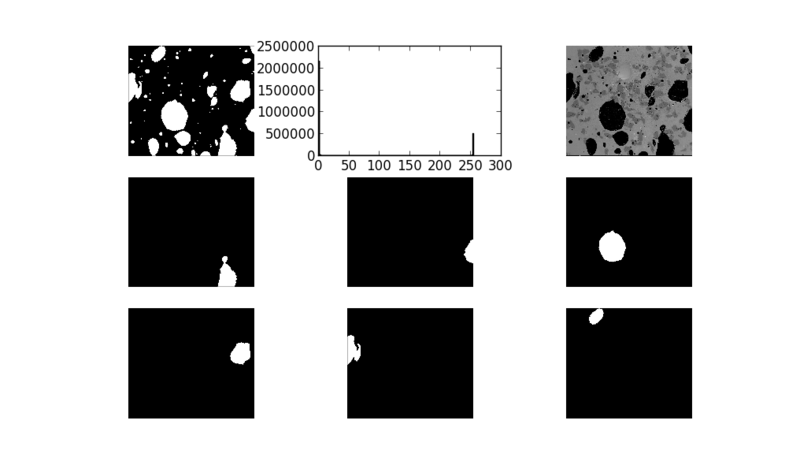
マスク画像が出来た。
mask2 =np.asarray(mask,np.bool8)
bubbles[-mask2]=0
で元画像をマスク出来る。
後日修正予定。
参考
http://opencvpython.blogspot.jp/2012/06/hi-this-article-is-tutorial-which-try.html
scipy+Opencv+numpyによる画像分類
ヒストグラムを利用した分類法。
定番っすね。
import cv2 import numpy as np import pylab as plt import scipy.ndimage as nd def mask_test(im): if im.ndim == 2: im2= im[0:890,:] im_gray = im2 else : im2= im[0:890,:] im_gray =cv2.cvtColor(im2,cv2.COLOR_BGR2GRAY) im_gray_smooth=cv2.medianBlur(im_gray,5) bubbles = (im_gray_smooth <= 50) sand = (im_gray_smooth > 50) & (im_gray_smooth <= 110) glass = (im_gray_smooth > 110) for img in (bubbles,sand,glass): img[:] = nd.binary_opening(img, iterations=3) img[:] = nd.binary_closing(img, iterations=3) colors = np.zeros((im2.shape[0],im2.shape[1],3),np.uint8) colors[bubbles]= (100,100,200) colors[sand]= (255,0,0) colors[glass]= (0,255,0) list = [('picture',im),('gray',im_gray),('gray_smooth',im_gray_smooth),('dummpy','dummy'),('glass',glass),('sand',sand),('bubbles',bubbles),('color',colors)] i=1 for name,data in list : if i == 4: i += 1 else: plt.subplot(2,4,i),plt.imshow(data,'gray') plt.title(name) plt.axis('off') i += 1 plt.subplot(2,4,4),plt.hist(im_gray.flat,bins=80,range=(0,150)) plt.show() if __name__ == '__main__': im = cv2.imread("babble.jpg") if not (im == None): mask_test(im)
 後で修正予定。
後で修正予定。
参考
Scikit-Image
http://vimeo.com/53065496
Scipyチュートリアル
http://www.ike-dyn.ritsumei.ac.jp/~uchida/scipy-lecture-notes/intro/summary-exercises/answers_image_processing.html
Scikit-Image
scikit-Image http://scikit-image.org/
from skimage import io
io.use_plugin('qt')
img= io.imread('baboon.jpg')
io.imshow(img,fancy=True)
io.show()
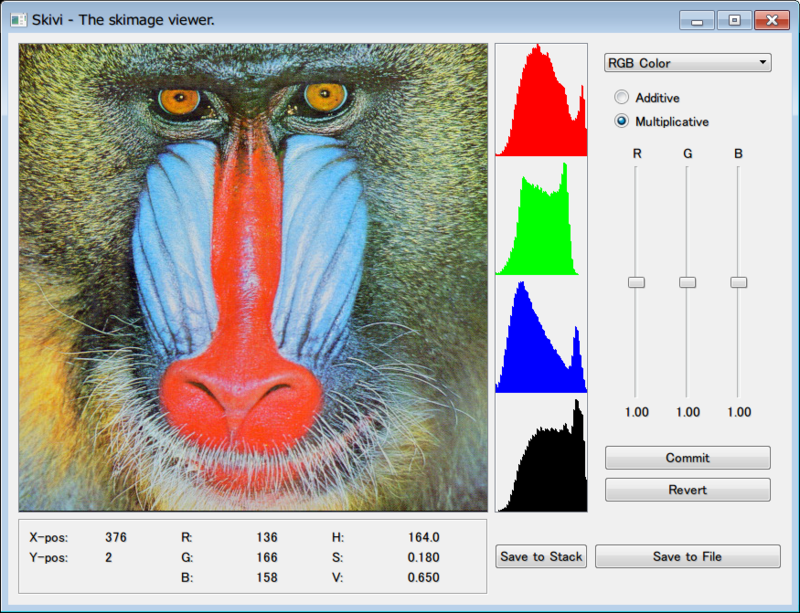
Fancy =True
でXYの位置やRGBやHSVの値が出るモードになる。
使い方によっては便利かも。
Sublime text2の環境構築2
sublime textでmatplotlibやopencvを実行する。
sublime textを立ちあげ、 Preferences⇒packages folder⇒ python⇒Python.sublime-build を開く
{
"cmd": ["python", "-u", "$file"],
"file_regex": "^[ ]*File \"(...*?)\", line ([0-9]*)",
"env":{"PYTHONPATH":"C:/Python27/Lib/site-packages"},
"selector": "source.python",
"shell":true
}
"shell":true の行を追記した。
参考
http://stackoverflow.com/questions/10831882/matplotlib-plots-not-displaying-in-sublimetext